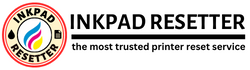Dealing with “A Printer’s Ink Pad is at the End of its Service Life” Error: Troubleshooting and Solutions
Dealing with “A Printer’s Ink Pad is at the End of its Service Life” Error: Troubleshooting and Solutions
In the realm of printing, encountering errors or warnings is not uncommon, and one such frustrating message that users often come across is “A printer’s ink pad is at the end of its service life.” This error typically occurs in inkjet printers, signaling that the ink absorber pad, a crucial component responsible for managing excess ink during printing, has reached its limit. While this message might seem daunting, fear not! There are several steps you can take to resolve this issue and get your printer back up and running smoothly.
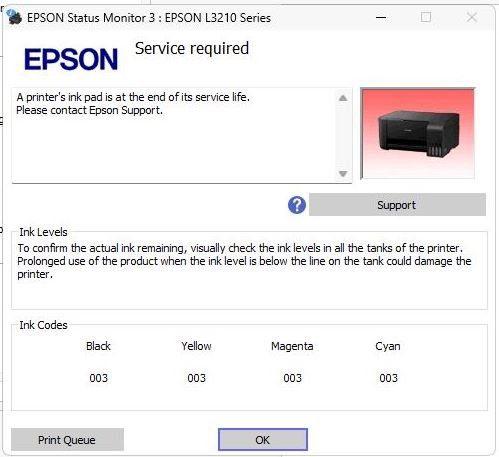
Understanding the Error: Before delving into the solutions, it’s essential to understand why this error occurs. Inkjet printers employ ink absorber pads to soak up excess ink during printing and maintenance processes like head cleaning. Over time, these pads become saturated, and once they reach their capacity, the printer triggers the “ink pad is at the end of its service life” error to prevent potential ink spillage or other issues.
Solutions:
- Check Printer Documentation: Begin by consulting your printer’s manual or online documentation. Manufacturers often provide specific instructions on dealing with this error, including guidance on locating and replacing the ink absorber pad.
- Reset the Printer: Some printers allow users to reset the ink pad counter, effectively extending the pad’s service life. This process typically involves entering a specific key combination or accessing a service menu. Refer to your printer’s manual or manufacturer’s website for detailed instructions on how to perform a reset.
- Contact Manufacturer Support: If resetting the printer doesn’t resolve the issue or if you’re uncomfortable performing the task yourself, reach out to the printer manufacturer’s customer support. They can provide guidance, troubleshoot remotely, or direct you to an authorized service center for professional assistance.
- Replace the Ink Absorber Pad: If the ink absorber pad has reached its limit and cannot be reset, you’ll need to replace it. This task may vary in complexity depending on your printer model. Some printers allow for user-replaceable ink pads, while others may require professional servicing. Refer to your printer’s documentation for guidance on replacing the ink absorber pad or consider seeking assistance from a qualified technician.
- Consider External Waste Ink Kits: In some cases, third-party external waste ink kits are available for certain printer models. These kits bypass the internal ink absorber pad, redirecting excess ink to an external container. While this solution may prolong the printer’s lifespan, it’s essential to research compatibility and installation procedures carefully.
Buy the Reset Key for the Waste Ink Pad Counter Resetter here:
ONE-TIME KEY -10 USD
UNLIMITED KEY -15 USD
Preventative Measures: Once you’ve resolved the “ink pad is at the end of its service life” error, consider implementing preventative measures to prolong your printer’s lifespan and minimize future occurrences:
- Use genuine ink cartridges and adhere to the recommended maintenance procedures outlined in the printer manual.
- Print regularly to prevent ink from drying up and accumulating in the ink absorber pad.
- Keep your printer in a well-ventilated area to promote airflow and prevent overheating.
Conclusion: Encountering the “A printer’s ink pad is at the end of its service life” error can be a frustrating experience, but with the right approach, it’s a manageable issue. By understanding the underlying cause of the error and following the appropriate troubleshooting steps, you can resolve the issue and continue using your printer efficiently. Remember to refer to your printer’s documentation for specific instructions and, when in doubt, seek assistance from the manufacturer’s support team or qualified technicians. With proper maintenance and care, you can keep your printer running smoothly for years to come.