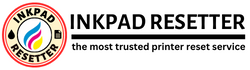How to Reset the Waste Ink Pad Counter Using Ink Pad Resetter
Watch the tutorial video on how to reset the waste ink pad counter in an actual printer
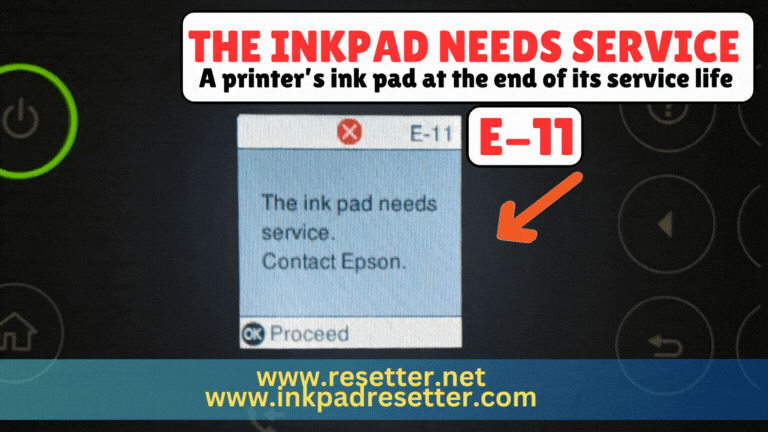
“The inkpad needs service.” This error usually appears in Epson printers. Don’t worry, we can fix your printer. If you need assistance, you can contact us.

“A printer’s ink pad at the end of its service life.” This error usually appears in Epson printers. Don’t worry, we can fix your printer. If you need assistance, you can contact us.
IMPORTANT: The third-party antivirus and Windows antivirus must be disabled or removed from the computer before doing the reset process. Otherwise, the ink pad resetter will not work.
How to use the Ink Pad Resetter to Reset the Waste Ink Pad Counter of the Printer

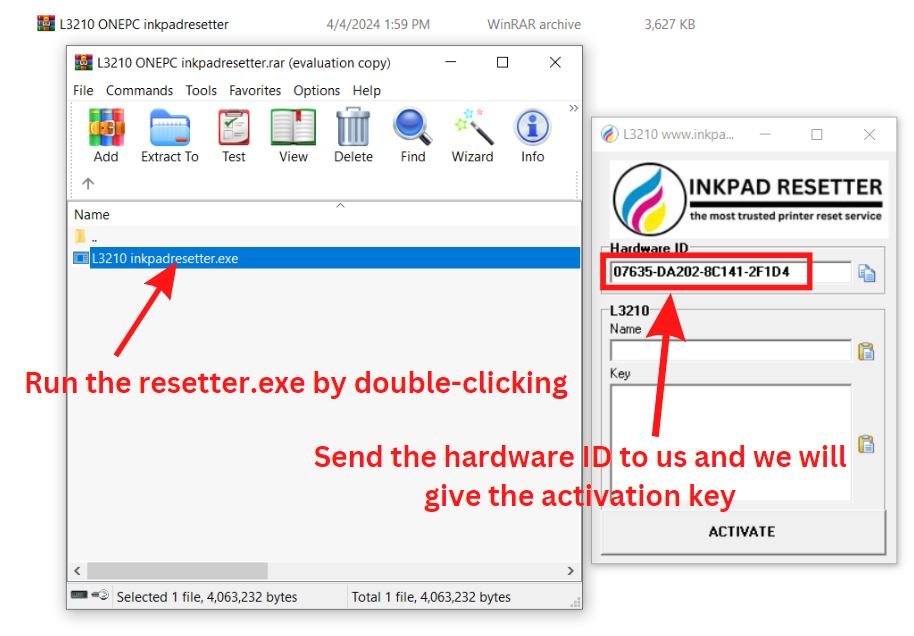



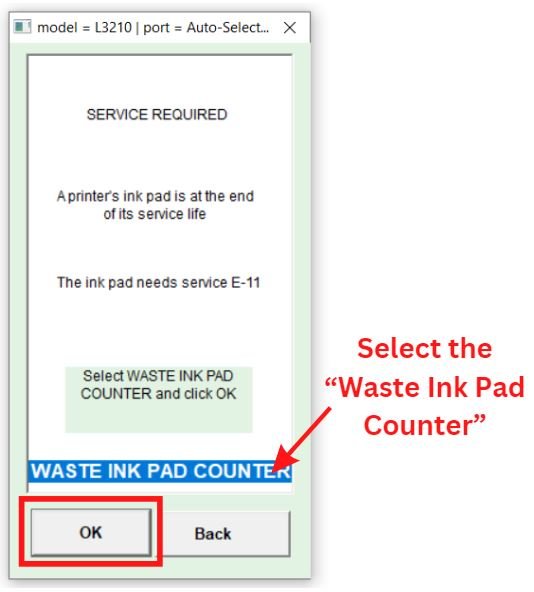
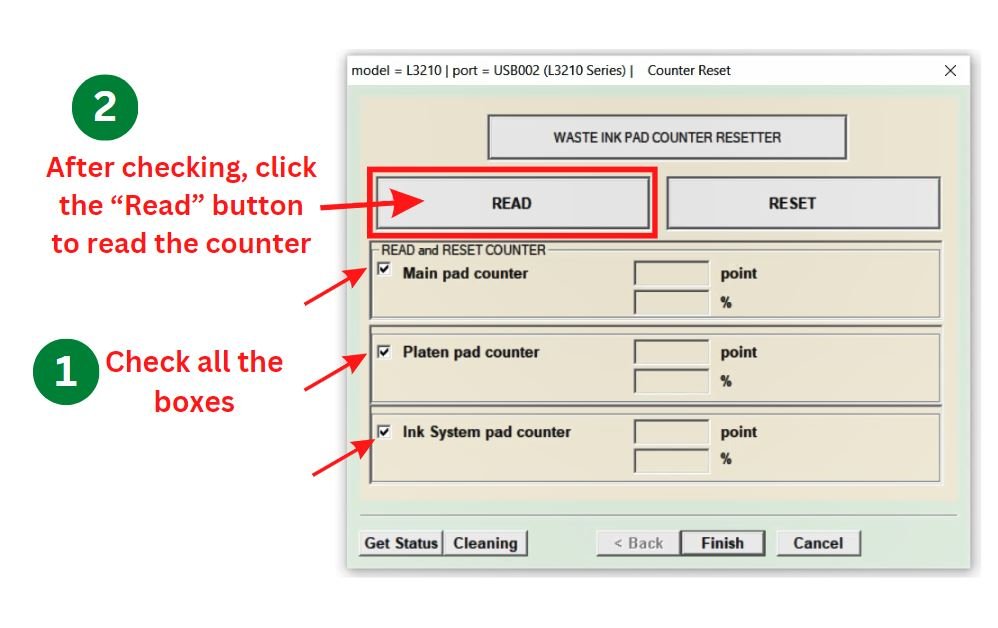



Directly Contact Us for Support
Whatsapp: (+63) 995-085-0129
Telegram: https://telegram.me/resetternet
Mobile: (+63)995-085-0129
Facebook Page: https://www.facebook.com/resetter.net
Facebook: https://www.facebook.com/renielmorinday
Facebook Business Account: inkpadresetterOFFICIAL