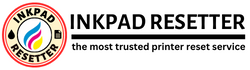How to Turn Off the Windows Antivirus
Watch the tutorial video on how to turn off the Windows antivirus
How to Turn Off the Windows Antivirus
Windows Defender is a built-in antivirus program that helps protect your computer from malware. It’s automatically enabled on Windows 10, but you can turn it off if you want. To turn off Windows Defender, follow the step-by-step instructions below:
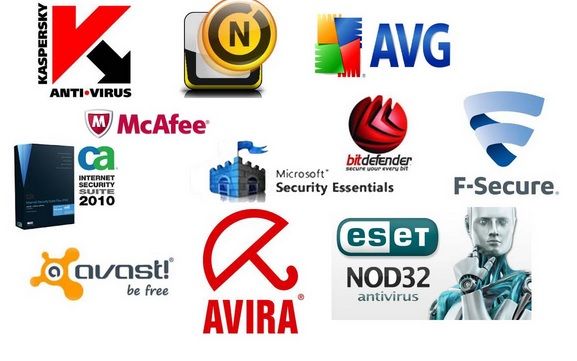
1. Before turning OFF the Windows Defender, you must first turn off the third-party antivirus such as Avast, Avira, AVG, ESET, etc. In some cases, antivirus must be uninstalled from the computer.
2. Open Search and type “antivirus” into the search box.
3. Click “Virus & threat protection“

4. Under “Virus & threat protection settings“, click on “Manage Settings“

5. Turn off the “Real-time protection“
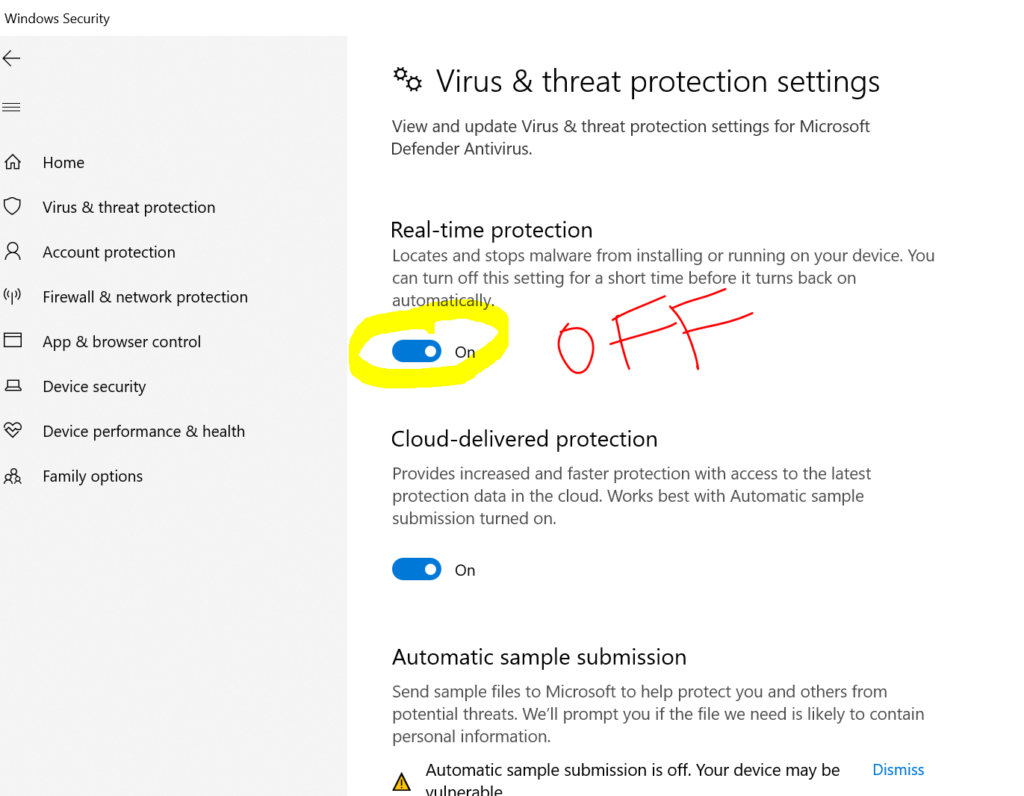

IMPORTANT: In common cases, the program is deleted by Google Chrome. To solve that issue, you have to TURN OFF the ANTIVIRUS and Windows Defender.

Frequently Asked Questions
Epson Adjustment Program is a software utility tool that helps users reset the waste ink pad counter and resolve various errors related to Epson printers. It is an essential tool for those who own or use Epson printers, especially when they are experiencing technical issues. This program can also be used to perform maintenance tasks such as cleaning the printhead nozzles and checking ink levels. The Epson Adjustment Program is easy to install and use, even for beginners. The software has a user-friendly interface that guides users through the different procedures involved in printer maintenance and repair. Once installed, it will automatically detect your printer model and provide you with a list of available options. From there, you can choose which task you want to perform, depending on your printer’s specific needs. Overall, the Epson Adjustment Program is an essential tool for those who want to keep their Epson printers in top condition.
You can use the resetter when the waste ink pad counter of a printer gets full or reaches its limit of printing. Generally, you may see an error notification “Service Required”.
The Epson Adjustment Program is a powerful tool that enables users to reset and adjust various settings on their Epson printers. This program is primarily used for troubleshooting purposes, as it offers a range of solutions for common printer issues such as clogged print heads, low ink levels, and paper jam errors. The program also offers advanced features such as calibration and alignment options to ensure optimal print quality. One of the key uses of the Epson Adjustment Program is to reset the waste ink pad counter. Over time, every printer accumulates waste ink which is stored in a pad located at the bottom of the printer. When this pad reaches its limit, an error message will appear indicating that the printer needs servicing. However, using the adjustment program allows you to reset this counter and continue printing without any interruptions. Another useful feature of this program is its ability to adjust print head alignment.
Each model’s cost ranges from 10 USD to 20 USD or more depending on the model of the resetter program. Price can be negotiable at a reasonable price.
Yes. It is 100% safe. Normally, all resetters are detected as viruses but these are considered False Positives. This is because the program can adjust the printer settings.
Step-by-step Instructions on How to Reset Waste Ink Pad Using Epson Printer Adjustment Program Resetter Tool
1. Open the Epson Resetter using Winrar
2. Run Adjproge.exe
3. On the EPSON Adjustment Program, click “Select” and choose the Model name
4. After selecting the model name, choose the USB connection with the same model name
5. Click “Particular Adjustment Mode“
6. Select “Waste ink pad counter” then click “OK”
7. In the Waste ink pad counter option, check the “Main pad counter” then click “Check“
8. After reading the counter, check the “Main pad counter” again and click “Initialize” to reset the ink pad counter to zero
9. Turn OFF the printer and turn it ON again
10. Reset DONE. Enjoy printing!
No. The One-PC activation key can be used on only one computer where the hardware ID is obtained. The activation key is bound to the hardware ID of the computer. If you want to use the resetter program on many PCs, you need to use Keygen.
A one-time key is an activation key that can expire or has limited execution from the day that you receive the key. You need to buy another key if you need to reset other printers.
An unlimited key is an activation key that does not expire and can be used without limit on only ONE PC. One PC means you can’t use the unlimited key to other computers or PCs. You need to buy another unlimited for another PC.
No. You won’t be able to reset ink cartridges through the Reset Printer Program. To do otherwise, you have to buy CISS or Auto-Reset Chips, or else purchase a new cartridge with a Cartridge Resetter. We don t provide this product.
Directly Contact Us for Support
Whatsapp: (+63) 995-085-0129
Telegram: https://telegram.me/resetternet
Mobile: (+63)995-085-0129
Facebook Page: https://www.facebook.com/resetter.net
Facebook: https://www.facebook.com/renielmorinday
Facebook Business Account: inkpadresetterOFFICIAL