Description
L3210 Waste Ink Pad Counter Reset | Resetter | Simple & Easy-to-Use Version | Unlimited | One-PC
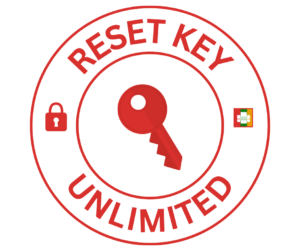
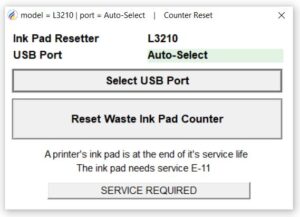
Simple, easy-to-use, and user-friendly ink pad resetter
ORIGINAL | 100% WORKING UNLIMITED RESET KEY
The unlimited reset key is an activation key for the L3210 Waste Ink Pad Counter Resetter
The program and key are delivered through email or can be downloaded on our website
After payment, CONTACT us through Messenger, Telegram, or WhatsApp for the UNLIMITED RESET KEY

The program can be used in fixing SERVICE REQUIRED ERROR in which MAIN PAD COUNTER, PLATEN COUNTER & INK SYSTEM PAD COUNTER in Epson CAN BE RESET. DO NOT BUY if the error needs physical repair. There is NO refund once purchased.
Compatible with Windows 7, 8 10, and 11 It doesn’t run on a Mac Operating System
It can solve the following errors:
“A printer’s ink pad is at the end of its service life”


“The ink pad needs service” E-11

“A printer’s ink pad is nearing the end of its service life”

CONDITION: An unlimited reset key is an activation key that doesn’t expire and can be used without limit on one PC. However, the unlimited reset key can only be used on only one PC or computer. You need to buy another key if you want to use the program on another PC.
How to activate the Ink Pad Resetter?
1. Open the Resetter.exe using WinRar to get the hardware ID and buy the activation key
2. Copy the Name and Key.
3. Paste the Name and Key into the Registration Dialog.
4. Click Register or Activate.


Watch the tutorial video on how to reset the waste ink pad counter in an actual printer
IMPORTANT: The third-party antivirus and Windows antivirus must be disabled or removed from the computer before doing the reset process. Otherwise, the ink pad resetter will not work.
How to use the Ink Pad Resetter to Reset the Waste Ink Pad Counter of the Printer

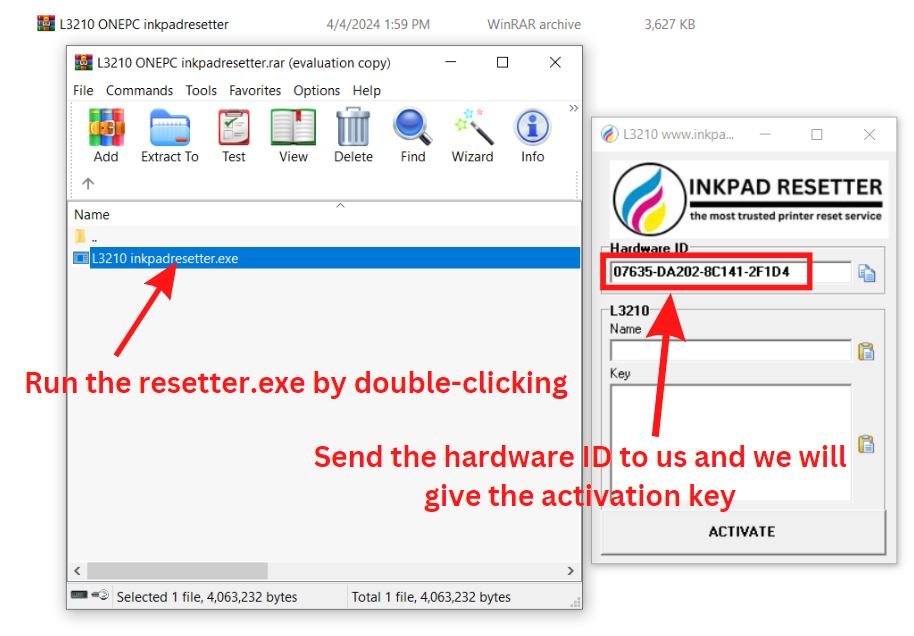




6. Select the “Waste Ink Pad Counter” and click the “OK” button.
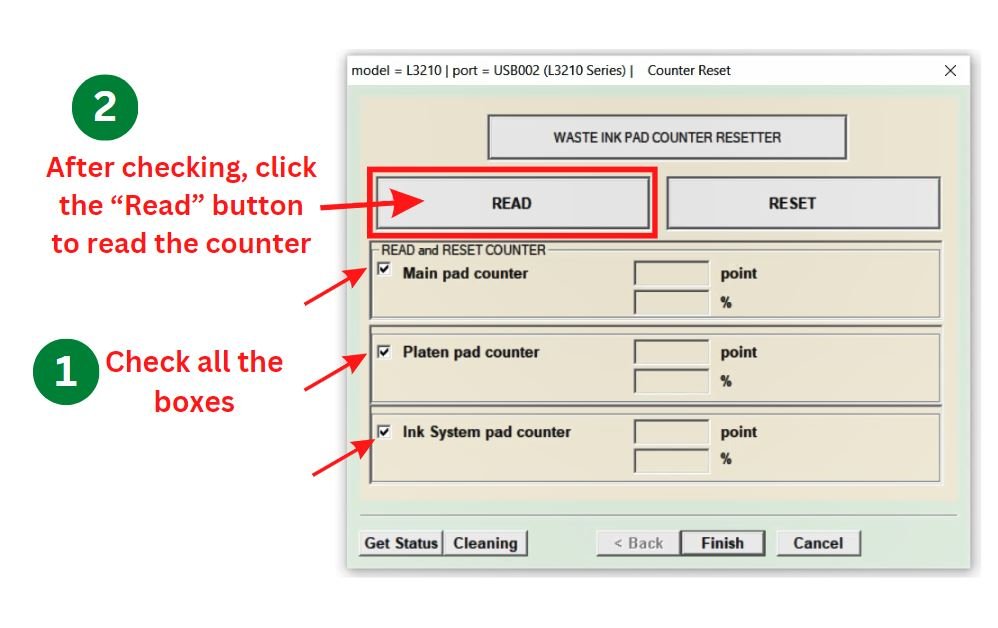



FREQUENTLY ASKED QUESTIONS
What is a Waste Ink Pad Counter Resetter?
Waste Ink Pad Counter Resetter is a software utility tool that helps users reset the waste ink pad counter.
When do I use the Adjustment Program?
You can use the resetter when the waste ink pad counter of a printer gets full or reaches its limit of printing. Generally, you may see an error notification “Service Required”.
How much does it cost?
Each model’s cost ranges from 10 USD to 20 USD or more depending on the model of the resetter program. Price can be negotiable at a reasonable price.
I downloaded the resetter program but the antivirus detects it as a virus or malware. Is this safe?
Yes. It is 100% safe. Normally, all resetters are detected as viruses but these are considered False Positives. This is because the program can adjust the printer settings.
I already downloaded the resetter program but I can’t open or run it. What will I do?
Simply, turn off the antivirus of your computer and run the program directly in a zip file (such as WINRAR). You do not need to extract the file. We recommend the use of WINRAR to open the compressed file
I have a One-PC activation key for my resetter program. Can I use this key on another computer or PC?
No. The One-PC activation key can be used on only one computer where the hardware ID is obtained. The activation key is bound to the hardware ID of the computer. If you want to use the resetter program on many PCs, you need to use Keygen.
What is ONE-TIME KEY?
The one-time key is an activation key that can run in limited executions or expire 10 days from the day that you receive the key. You need to buy another key if you need to reset other printers after 10 days.
What is UNLIMITED KEY?
An unlimited key is an activation key that does not expire and can be used without limit on only ONE PC. One PC means you can’t use the unlimited key to other computers or PCs. You need to buy another unlimited for another PC.
Can I reset the ink cartridges of the printer using the reset program?
No. You won’t be able to reset ink cartridges through the waste ink pad counter resetter. To do otherwise, you have to buy CISS or Auto-Reset Chips, or else purchase a new cartridge with a Cartridge Resetter. We don t provide this product.
Directly Contact Us for Support
Whatsapp: (+63) 995-085-0129
Telegram: https://telegram.me/resetternet
Mobile: (+63)995-085-0129
Facebook Page: https://www.facebook.com/resetter.net
Facebook: https://www.facebook.com/renielmorinday
Facebook Business Account: inkpadresetterOFFICIAL
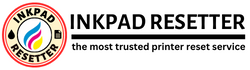

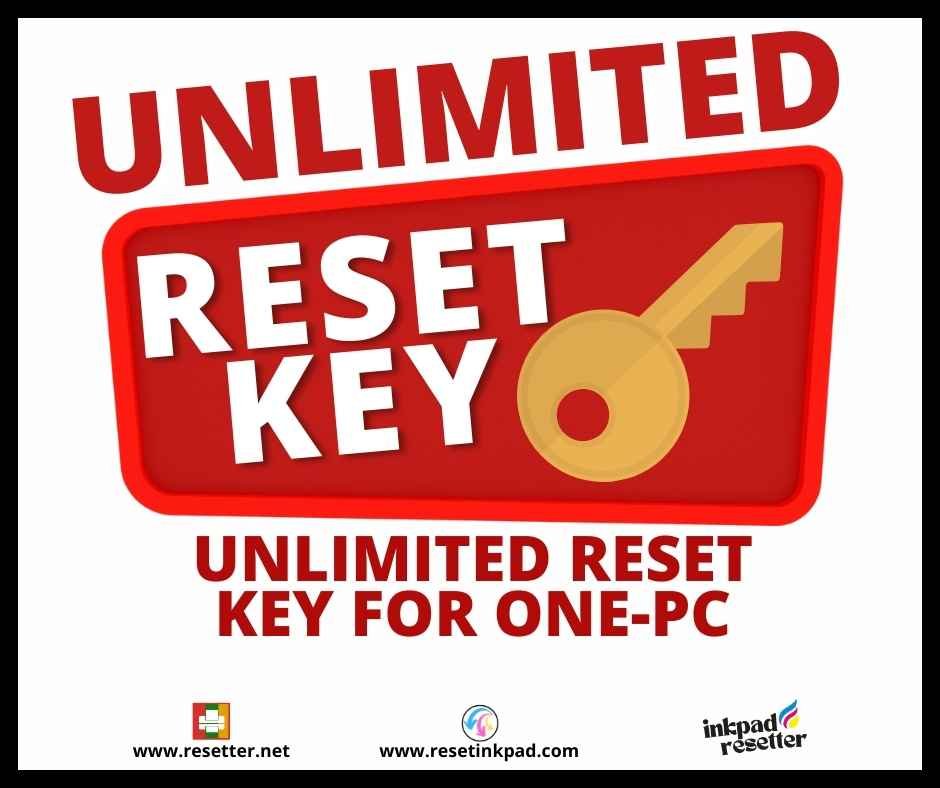
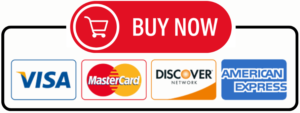


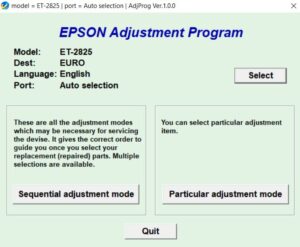
Alandy Ignazio –
I bought L3210 resetter yesterday and its functioned well. Thank to you sir for helping me in fixing my printer problem. More customers to come. LEGIT